How to Fix Ubuntu Gnome Login Screen Scaling
With the new release of Ubuntu 22.04, I believe it’s a high time to check and rant on some of the UX issues that have been plaguing PCs, and especially Ubuntu as of late. It’s the High DPI mode. Apple has been arguably the first to push for “High DPI mode” on iOS and macOS. Android soon followed. Microsoft suffered, possibly due to shifts in UI design directives, but on Windows 11, the company delivered on usable solution, though many third party softwares have ignored the changes.
What’s happening on Ubuntu is rather simple. While the actual resolution of the screen is 4k or even 8k, users are asking for high definition 1080p UI. From my experience, Ubuntu 22.04 did have resolution independence settings, but the settings did not apply all the way through login screen.
- Edit the following document using this command:
sudo nano /usr/share/glib-2.0/schemas/org.gnome.desktop.interface.gschema.xml
- Search for “scaling-factor” (ctrl+w) and change the value to “2”.
<key name="scaling-factor" type="u">
<default>2</default>
- Run following command to apply:
sudo glib-compile-schemas /usr/share/glib-2.0/schemas
- Reboot or logout to check the change has been made on login page.
I can guess where the issue must be coming from. If the high DPI mode has been applied only on the user levels, it would make sense the login page to keep its original 1:1 ratio. Aside from the obvious issues in hand, I’m not sure why the fallback resolution is set to be highest a monitor can provide. Setting it lower may not look pretty, but it is usable; whereas, the converse gives us fine prints shenanigans.
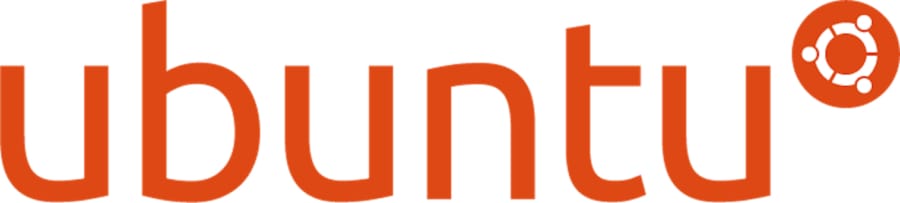
Comments
Comments are automatically closed after 30 days.