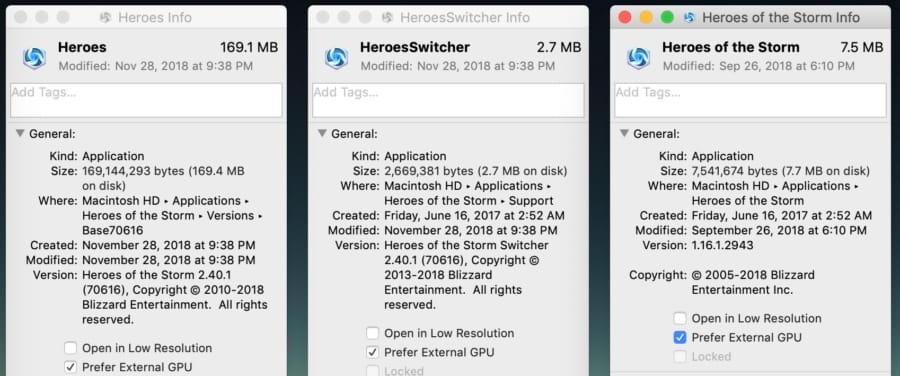Accelerate an App for Internal Display on macOS Mojave
The arrival of eGPU in Macs came with lots of surprises and tweaking. I am sure some have already read the extensive eGPU guides available on the internet, and on MTP as well. Mojave, in that sense, clarifies and opens up boarders to many users. This tip, by the way, comes at a wrong time then I had in mind. I was writing one for High Sierra but could not finish in time. In fact, it caused more issues than I had anticipated. —I will gloss over some of them at the end—
macOS Mojave makes accelerating internal displays or built-in displays very more streamlined except for one caveat. All you have to do is mark a checkbox; except you cannot be sure if you had the right application info screen up. The sample image I provided for the featured image shows the case where one software apparently has 3 different applications.
- Open the Activity Monitor.
- Press CMD+4 to open GPU history on Activity Monitor.
- Using Spotlight, find all instances of the software you’re interested in (note: there may be more than one, so watch out)
- Get info per applications you have identified.
- Mark “prefer external GPU” for all of them. (note: after an application goes through an update, you may need to mark the checkbox again)
- Run the software you were interested in.
- After a short while, check the GPU history to see if it is creating loads on eGPU.
Originally in High Sierra, articles I’ve found online shared the idea that you should create a faux external display, which will then be mirrored into the internal display. I’ll be be very blunt with the result; it does not work. At least, the method was not practical enough for most usages.
So the reason why I kept the draft was that Apple’s choice of eGPU handling in Mojave, is plain weird; it’s straight-forwardly bizarre. Settings like this should have been added to System Preferences or anywhere it can dictate its decision system-wide. Because Mac doesn’t, now we have to identify each application. There are scripts that suggest to remedy this by ticking all the boxes for you, but so far it did not work in all cases, such as the one I’ve posted. Hopefully we would see something more solid in near future.