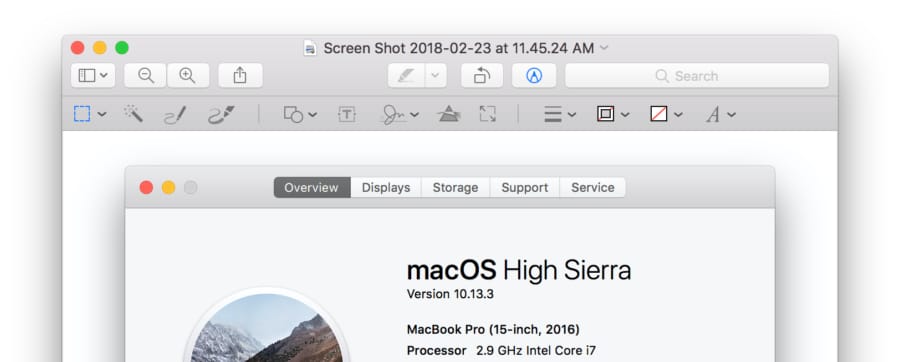Windows have “Print Screen” key, and Mac have option and command key. Sounds ludicrous when you hear it for the first time, but Mac mostly relies on the combination of shift, control, option, command keys to do even an OS thing, including taking screenshots of your monitor. No need to pull out your mighty smartphones just for screenshots people.
There are 4 commands you can choose for each purposes. All options will save images as PNG on desktops, with the time tags as its name. There is no need to open up another app to paste the captured and save it. Keep in mind, capturing a window option will literally take only the window regardless of background, so it creates a transparent wiggle room on its border.
To capture entire screen:
Shift-Command-3
To capture parts of the screen:
Shift-Command-4
To capture only one window of an app:
Shift-Command-4 && space bar (press space to confirm)
To capture Touch Bar on MBPs:
Shift-Command-6
Most of the Mac related documents would simply use the icons for shift(⇧), control(⌃), option(⌥), and command(⌘), instead of writing out everything. If you happen to have trouble finding the right keys, you can look for the icons instead. These icons are also inscribed on most of the Mac keyboards.